Attributes, Group Boxes and Fields
Outcomes: Learn how different Attribute items can be updated against an Asset.
There are a number of Attributes pages in the Assets module, and predominantly these attributes fields are stored against Assets. Most Asset Attributes are available from the various tab menus, such as the Attributes or Assessments, as seen in the below example:
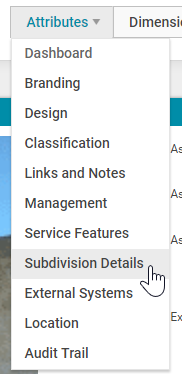
It is also possible to navigate to the location of a specific attribute field using the Field Finder functionality.
The fields and attributes available to a user will vary depending on the Asset Category of the Asset being viewed.
Clicking on an Attributes menu (e.g. Subdivision details) loads a new view containing a series of attribute group boxes.
Click on the "Edit" button in the bottom right corner of a group box to edit the attributes:
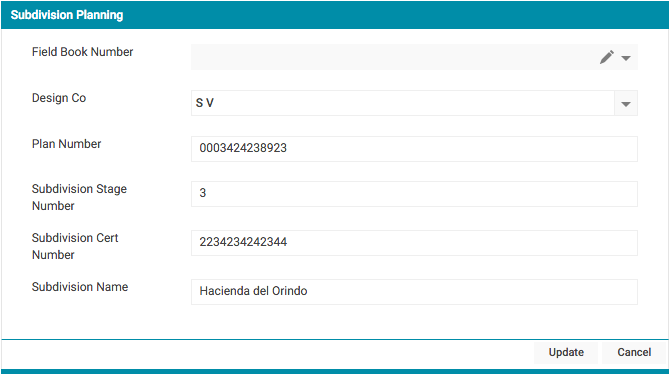
In the group box above, there are 3 different types of fields:
| Field Type | Description |
|---|---|
| Picklist | "Field Book Number" is a picklist field and stores a series of set values |
|
Resources |
"Design Co" is a Resources field that displays Resources configured in the Admin area of the system. Resources are a central place for managing Teams, Customers, Contractors, Employees and Companies. Resource fields throughout the system (including the Assets module) contextually filter the Resource records. E.g. in the example above "Design Co" will only show Resources of a Company and Contractor type. A full list can be found here. |
|
Text Fields |
The remaining fields are all text fields and will accept a mix of alphabetic, numeric and special characters. |
There are other types of fields including Numeric, Time, Date and Note fields that allow structured capture of asset register data.
Click the "Update" or "Cancel" buttons in the bottom right corner of the attributes group box to save/cancel all the changes edited respectively.
Pick List Values
Users with sufficient access privileges will see a pencil icon () located at the right-hand side of picklist fields.
For the "Field Book Number" field in the example above, click the pencil icon () to see a dialog box that enables the user to modify all available picklist values:
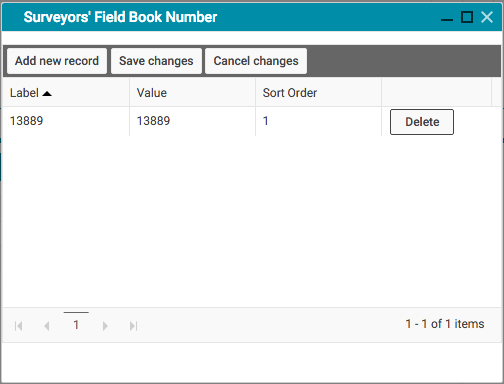
Click "Add New Record" to create a new picklist value.
The user will then need to specify:
| Column | Description |
|---|---|
| Label | The label that will be displayed within the picklist |
|
Value |
The value that will be stored in the database |
|
Sort Order |
Allows the user to rearrange the order in which picklist entries get displayed (by low to high values) |
NOTE When using Data Exchange to populate picklist fields, the value to be imported must already have been added to the list of options available in that picklist.
Click "Save Changes" to save all picklist additions/changes that have been made.
"Delete" will delete any existing picklist values. "Cancel Changes" will abort all the picklist value changes.
There is a limit of 5000 unique entries, for each picklist field.
Field Data Lengths
Text Fields
Typically the following character limits apply.
- ID Fields have 200 (Asset ID falls into this category)
- Label fields have 100 (Asset Name falls into this category)
- Standard Text fields have 50
- Text Area fields have 4000
Numeric Fields
- No Decimal Places (Integer)
- 2,147,483,647
- 2 Decimal Places (Decimal 18,2)
- 9,999,999,999,999,999.99
- Accounting Fields (Decimal 18,4)
- 9,999,999,999,999,999.9999
Date Fields
Any Date and Time combination (Datetime)
Check Boxes
Yes/No or True/False (Boolean)
Unit Type Field Abbreviations
The following table shows the common abbreviations used in Advanced Search for Unit type fields. Both the full text or the abbreviation can be used when populating a unit type using Data Exchange.
| Unit Type | Abbreviation in Search |
| Acre | acre |
| Centimetre | cm |
| Each | ea |
| Foot | ft |
| Inch | in |
| Kilogram | kg |
| Kilometre | km |
| Litre | l |
| Metre | m |
| Mile | mi |
| Millimetre | mm |
| Square Centimetre | sq cm |
| Square Foot | sq ft |
| Square Inch | sq in |
| Square Kilometre | sq km |
| Square Metre | sq mt |
| Square Mile | sq mi |
| Square Millimetre | sq mm |
| Square Yard | sq yrd |
| Tonne | mt |
| Yard | yrd |
